5th Grade students are working on creating multimedia presentations of their studies of the American Revolutionary War. Here is a quick tutorial on how to first export the work from iMovie to the desktop as a video file and then to upload it to dropitto.me/earthtreec in order to share it with me.
First, in iMovie click on “Share” and then “Export Movie.”
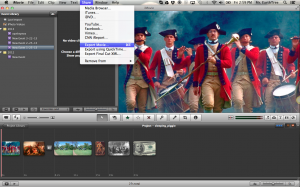
Next, NAME IT, (MAKE SURE THAT YOUR NAME AND YOUR TEACHERS NAME IS INCLUDED IN THE MOVIE NAME) select “Desktop” and then “Export.”
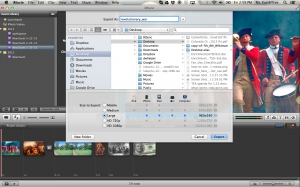 Now that you have a video file on the desktop, go to www.DropItTo.Me/EarthTreeC.
Now that you have a video file on the desktop, go to www.DropItTo.Me/EarthTreeC.
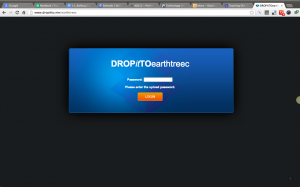
Type in the password (my last name) and then browse to the desktop and double-click on the file you want to upload.
Then click “UPLOAD.”
WAIT UNTIL YOU SEE A NOTE DISPLAYED THAT SAYS “FILE SUCCESSFULLY UPLOADED” BEFORE YOU CLOSE THE BROWSER!!!
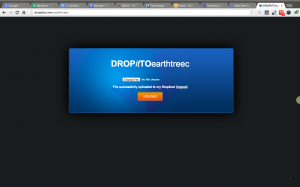
Once all of the videos are uploaded, I’ll burn them to a DVD for each class.



