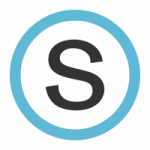All tech should be turned in by noon on June 5th. If you miss this deadline you will need to contact Ken or Thanasis to return tech.
It’s time to gather up all the small tech stuff in your classroom and relinquish them to the Tech Department for safe keeping over the summer. We will make sure your room is fully stocked for the fall. Here are your summer prep items:
Items to return for storage and/or replacement. Check for a large ziplock bag in your mailbox. Christopher EarthTree will come to your room to collect these items.
- Mimio pens
- Projector remotes
- FrontRow (room sound system) pendants
- Any other remotes (DVD, VHS, etc.)
- VGA Adapters (for connecting from laptop to projector)
- Basically any small school owned electronic device…
Laptops/iPads: If you do not need your laptop for the summer, leave it with us. It MAY get tested and reimaged in advance of your arrival in the fall. If you are taking it with you, please be aware that there may be changes which necessitate a re-image for the fall. Remember to back-up your data regularly – the TSD technology department will not be responsible for your files. Put your files on an external hard drive or cloud storage, such as Google Drive or Dropbox, so you don’t lose your data when you turn in your computer.
Energy: Turn off your computers, printers, FrontRow sound system and projector. Unplug the power cords from ALL technology.
Problems: Please submit a technology issue form online through the school district website for any problems or changes you want to happen over the summer.
Obsolete Equipment: If you are ready to get rid of that VHS player, overhead projector, punch card reader, etc., let us know and we will get it responsibly recycled over the summer.
Barcoded items: These get returned to your library, for example your iPad stand, Elmo’s, and other barcoded items.. Be sure to check in with your librarian.
All tech should be turned in by noon on June 5th. If you miss this deadline you will need to contact Ken or Thanasis to return tech.
Image credit: https://goo.gl/Iuipm6
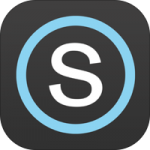 HOW TO LOG IN TO iPad APPLICATION
HOW TO LOG IN TO iPad APPLICATION