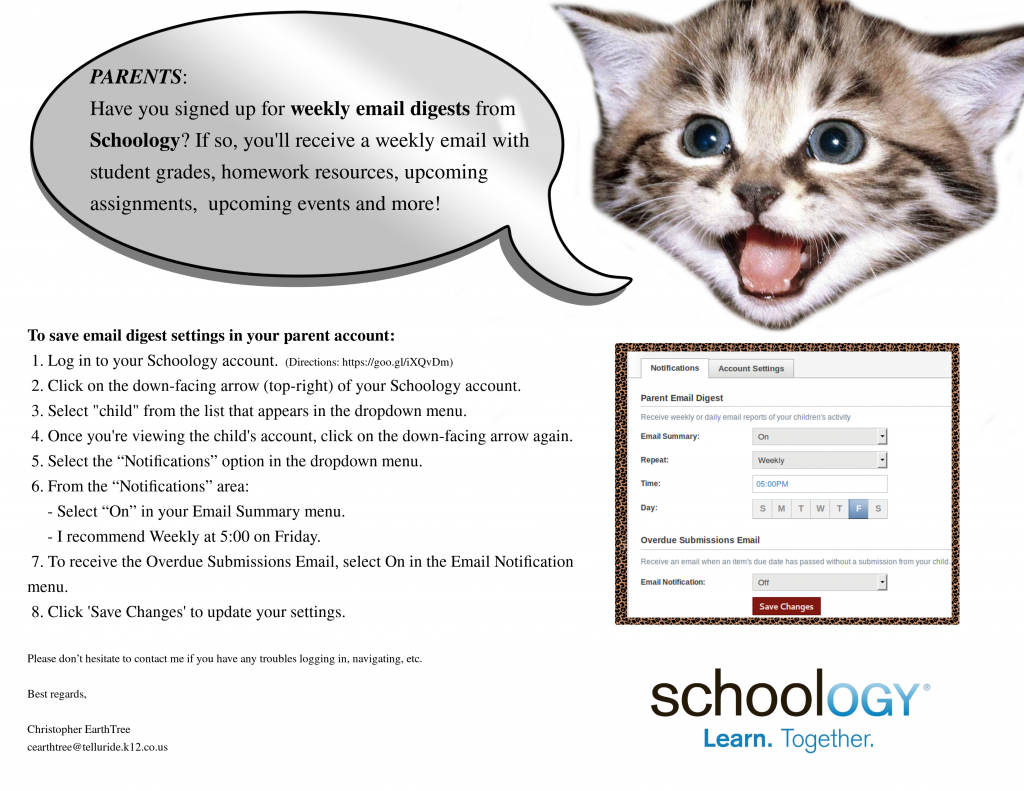District Software
- 2024-25 Calendar
- Assessment Calendar (TSD)
- Alpine Achieve
- BrainPOP
- Frontline: Absence & Time | Professional Growth
- FAST
- HELP desk
- Library | Lisa’s Site
- Make a Media Plan for Screentime
- PARCC Login for Teachers
- Power Source (tutorials)
- PowerAdmin
- Power Teacher
- SAMR Model
- RANDA
- Schoology (Telluride Login)
- Telluride Education Association (TEA)
- WeR1 | Amazon
Log-In Assistance
Presentations
- Apple Classroom
- Aspire Launch
- Casper Focus
- CMAS & PARCC Launch
- EOY Tech Round-up
- EOY: Schoology
- FAST Launch
- FrontLine: Professional Growth
- iPad Misuse Consequences
- iPads & What Students Should Know
- PARCC Tutorials
- Pages >>> Schoology
- PowerSchool: Report Card Interface
- Printing
- Printing Schoology Progress Reports
- Quizlet (Getting Started)
- RANDA Launch
- Schoology: Gradebook Setup
- Schoology: Email Digest
- Schoology: Linking Courses
Parent Outreach
GeoBee Resources
Mathematics Resources
Typing
Weekly Digest Email from Schoology
Comments Off on Weekly Digest Email from Schoology
Posted in Communication & Collaboration, Parents, Schoology
Wired Wednesday: Schoology Communication Tools
Teachers,
Please join me for Wired Wednesday tomorrow at 3:30. We will be exploring Schoology updates, calendar and email digests within Schoology. Research shows that student achievement is greatly enhanced with family involvement. Schoology tools made it easy for family members to be involved in their child’s academic life. From using weekly digest emails as conversation starters to knowing what’s happening in the school, Schoology offers helpful tools.

Wired Wednesday
All are welcome! Whether you are afraid you’ll break it or are a Power User or something in between, you are encouraged to attend. Please bring your laptop and iPad.
Save the dates!
Wednesday 3:30-4:30, Lab 212
October 12: Schoology Communication
November 16: Schoology Discussions
December 14: Schoology Quizzes
January 11 : Schoology Resources
February 8: Schoology Mail
March 15 : Schoology Groups
April 19: Schoology Grade Columns
May 24: Schoology EOY Procedures
Comments Off on Wired Wednesday: Schoology Communication Tools
Posted in Communication & Collaboration, Wired Wednesday
Wired Wednesday
Teachers,
Please join me for Wired Wednesday. We will focus on one application, program or teaching strategy that will make life better for you or your students either by enhancing teaching/learning or streamlining work-flow. Each session is worth 1/15th of a credit (1 seat hour). The first class will be “Schoology Assignments” on Sept. 21.
All are welcome! Whether you are afraid you’ll break it or are a Power User or something in between, you are encouraged to attend. Please bring your laptop and iPad.
Save the dates!
Wednesday 3:30-4:30, Lab 212
- September 21: Schoology Assignments
- October 12: Schoology Calendar
- November 16: Schoology Discussions
- December 14: Schoology Quizzes
- January 11 : Schoology Resources
- February 8: Schoology Mail
- March 15 : Schoology Groups
- April 19: Schoology Grade Columns
- May 24: Schoology EOY Procedures
Christopher
www.earthtree.org/contact
Comments Off on Wired Wednesday
Posted in Communication & Collaboration, Community Outreach, Creativity & Innovation, Critical Thinking / Problem-Solving / Decision-Making, Uncategorized, Wired Wednesday
Tech Crew Members Wanted
Classroom Teachers,
Tech Crew met last Tuesday and decided to open Tech Crew to everyone regardless if they sign up using the posters that are up near the 3rd/4th bathrooms or not. They just need to SHOW UP. Tech Crew members support their peers and you!
I entourage you to encourage your students to join Tech Crew. No technical knowledge is required. Ideally Tech Crew members like to help others and enjoy problem solving. They will be trained in solving common everyday challenges and obscure challenges as well. 🙂
We meet each Tuesday during recess in the lab, before or after lunch depending on the grade level.
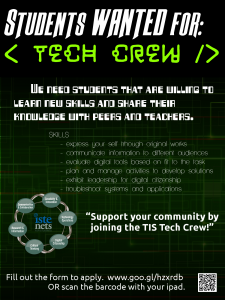
TIS TECH CREW
Thanks!
Christopher
www.earthtree.org/contact
Comments Off on Tech Crew Members Wanted
Posted in Uncategorized
5th Grade Colonial Revolution Projects
Ms. Cyndi’s Class
Mrs. Starr’s Class
Mrs. Wolfe’s Class
ra
Comments Off on 5th Grade Colonial Revolution Projects
Posted in Community Outreach, Presentations, Shining, Showcase, Students, Uncategorized
Tagged colonial, colonial revolution, colonies, revolution