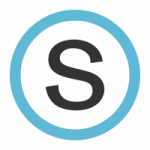Dear TIS Superstars,
I’m looking forward to working with all of you tomorrow at 8:30 in TIS room 105.
Please take a moment now to make sure you are able to log in to Schoology and can see your courses (classes). After signing in, please join my Schoology Course with this code. JVVFW-5W5C6
If you are unable to log in to www.schoology.com with your school email address, please let me know right away. OR if you don’t see your classes, let me know.
Christopher
Location: TIS Room 202
Bring: Charged laptop & charged iPad (w/ Schoology Application)
Getting Started w/ Schoology 8:30-10:15
Getting Started with Schoology provides an overview of Courses, and Course Materials in addition to a snapshot of Groups and Resources. Participants will learn the skills and knowledge needed to begin using Schoology with students.
Upon completion of this course learners will be able to:
- Create Schoology Materials for student use
- Collect and evaluate student work
- Create groups for faculty communication and resource sharing
Utilizing Google Drive w/ Schoology 10:30-11-30
Utilizing Google Drive with Schoology provides a thorough understanding of how to create a seamless work flow between Schoology and Google Drive. Participants will:
- Access and edit all your Google Drive Content within Schoology
- Import Google Drive content into courses, groups and resources
- Assign and collect student submissions with ease
- Link and embed Google Docs, Sheets, Slides and Forms to collaborate and engage
Notetaking w/ Notability 1:00-2:00
Notability is a powerful, yet wonderfully simple note-taking and annotation.
Students and teachers can use Notability daily to take notes, sketch ideas, annotate PDFs, mark-up photos, record lectures, provide audio feedback and more. It is uniquely designed for each device to provide the best note taking experience at school, at home, and at work. And with iCloud, your notes are always up to date.
- Capture memorable notes with these essential features
- Audio Recordings: Review and Give Feedback
- Import and Annotate PDFs
- All Electronic Workflow
- Organize and Share Notes
- iCloud Sync
- Auto-backup
 September 23
September 23
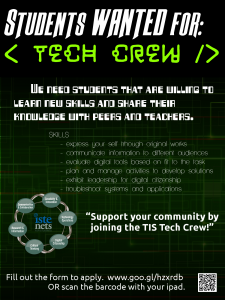
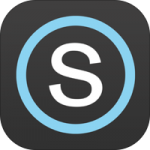 HOW TO LOG IN TO iPad APPLICATION for Students
HOW TO LOG IN TO iPad APPLICATION for Students