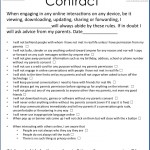 Today during the Coffee Talk, I’ve been tasked with being the point person for the question “When and how should I check my child’s history on devices?”
Today during the Coffee Talk, I’ve been tasked with being the point person for the question “When and how should I check my child’s history on devices?”
The “when” part of the question is tricky and obviously will vary from child to child. Trust is the largest factor in this equation. It also depends on how often you’ve discussed the appropriate use of the Internet with your child, how much they’ve taken ownership of the goals of digital citizenship lessons at school, their own personal sense of right and wrong, and whether or not they even want to follow the right path. As students grow more and more curious they’ll find a way to answer their questions. Will they ask you? Will they ask a friend? Will they look it up on the Internet?
 Personally, as the father of a ten year old, I would only check her Internet history if I get the sense that there is something going on that she doesn’t want to talk about. At home the computer is in the living room. When she’s on the computer I’m on the couch reading a book. When she’s at school she’s being supervised. She doesn’t ever have access to the Internet unguided. Not yet. In my mind the Internet is like New York. There are some great museums and areas to visit. However, there are also some dark alleyways harboring ill-intentioned people. I would no sooner send my daughter to New York unchaperoned than I would let her access the Internet unsupervised. That day will come, but we’ll build up to it in the meantime.
Personally, as the father of a ten year old, I would only check her Internet history if I get the sense that there is something going on that she doesn’t want to talk about. At home the computer is in the living room. When she’s on the computer I’m on the couch reading a book. When she’s at school she’s being supervised. She doesn’t ever have access to the Internet unguided. Not yet. In my mind the Internet is like New York. There are some great museums and areas to visit. However, there are also some dark alleyways harboring ill-intentioned people. I would no sooner send my daughter to New York unchaperoned than I would let her access the Internet unsupervised. That day will come, but we’ll build up to it in the meantime.
So… that being said. If you need to check your child’s Internet history it’s fairly straight forward (links below). However, there are two other things to check for when you check their history that you may not have considered.
Are there any gaps in the history?… Times when you know your child was on the Internet but there are no time stamps. Hmm, did they delete a few minutes of naughty surfing. Or is their entire history wiped clean? Uh oh, time for a serious talk. That is unacceptable.
Also check their flash history. Chances are if they erased their history they did not erase flash (not on iPads). Here’s a link to the settings manager for flash.
I realize this doesn’t fully answer the question at hand, but the answers greatly depend on your parenting style and your child’s personality. Hopefully this will give you a great starting place when considering checking your child’s Internet history.
Resources
Do you have questions? Please feel free to contact me.
![]() Airserver makes it super easy for you (and students) to stream whatever is displaying on your iPad directly to your laptop. If your laptop is plugged in to the projector then you can rove the classroom UNTETHERED while still projecting ideas to the class.
Airserver makes it super easy for you (and students) to stream whatever is displaying on your iPad directly to your laptop. If your laptop is plugged in to the projector then you can rove the classroom UNTETHERED while still projecting ideas to the class.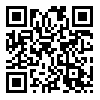 All of the TIS students have a scanner application on the toolbar of their iPads. My favorite way to create a QR code is by using www.goo.gl. After you paste in a link to shorten it, you can click on details for a QR code that can be saved or printed. There are a multitude of ways to use QR codes. Check out this video for a few ideas.
All of the TIS students have a scanner application on the toolbar of their iPads. My favorite way to create a QR code is by using www.goo.gl. After you paste in a link to shorten it, you can click on details for a QR code that can be saved or printed. There are a multitude of ways to use QR codes. Check out this video for a few ideas.

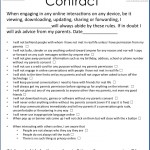
 Personally, as the father of a ten year old, I would only check her Internet history if I get the sense that there is something going on that she doesn’t want to talk about. At home the computer is in the living room. When she’s on the computer I’m on the couch reading a book. When she’s at school she’s being supervised. She doesn’t ever have access to the Internet unguided. Not yet. In my mind the Internet is like New York. There are some great museums and areas to visit. However, there are also some dark alleyways harboring ill-intentioned people. I would no sooner send my daughter to New York unchaperoned than I would let her access the Internet unsupervised. That day will come, but we’ll build up to it in the meantime.
Personally, as the father of a ten year old, I would only check her Internet history if I get the sense that there is something going on that she doesn’t want to talk about. At home the computer is in the living room. When she’s on the computer I’m on the couch reading a book. When she’s at school she’s being supervised. She doesn’t ever have access to the Internet unguided. Not yet. In my mind the Internet is like New York. There are some great museums and areas to visit. However, there are also some dark alleyways harboring ill-intentioned people. I would no sooner send my daughter to New York unchaperoned than I would let her access the Internet unsupervised. That day will come, but we’ll build up to it in the meantime.


