 SCENARIO 1:
SCENARIO 1:
You’ve inspired your students with an amazing demonstration. Direct instruction at its best! It was clear, concise and illuminating. It was exactly what your students needed to gain a deeper understanding of the concept and now they’re ready to apply their new found knowledge. Oh! But what about your students that were absent? Or students who need to experience the lesson again with support, to really get a good grasp? How can your students easily review this lesson later in the year?
SCENARIO 2:
 Time for a “health day or “sick day.” You’ve spent hours preparing lesson plans for the guest teacher. It’s a challenge writing plans that both teach the guest teacher and articulate how s/he will teach those concepts to students. How rigorous are your plans? Did you introduce new challenges for students to struggle with while providing adequate resources to support them? Or did you come with the review lesson plans that will make it easier for the guest teacher to manage the class?.. and easier to write.
Time for a “health day or “sick day.” You’ve spent hours preparing lesson plans for the guest teacher. It’s a challenge writing plans that both teach the guest teacher and articulate how s/he will teach those concepts to students. How rigorous are your plans? Did you introduce new challenges for students to struggle with while providing adequate resources to support them? Or did you come with the review lesson plans that will make it easier for the guest teacher to manage the class?.. and easier to write.
These scenarios are common to the teaching profession. However, these days it’s super easy to capture and share your lessons. If fact, the most challenging aspect of capturing and sharing your lessons remains thinking them up. You probably have everything you need to get started. Do you have a laptop or desktop computer with Linux, Mac or Windows operating system? If you have a laptop, chances are it has a built-in mic. If not, you can get a decent mic for under $10. How about a web browser, Chrome, Fire Fox, Internet Explorer, Opera, Safari? You just need one.
What is screencasting? It’s capturing what you are saying as you open and demonstrate applications and resources on a computer. It also captures what’s shown on the screen. Check out the video below. I’ve made a screencast of this blog.
One monumental benefit to screencasting is that you can easily organize your lessons in such a way that students can find just the lesson they need when they need it. If you’ve already established an Internet presence your half way there. The only challenge is that it takes forethought and diligence. It’s not always easy to keep up with creating and posting lessons. But if you do a few each week, you’ll be amazed by work you established in only a month’s time.
Having screencasts of your lessons and demonstrations organized online means that students can access your lessons from nearly anywhere. They can view lessons from home, the library, a corner of your room. They can even view them while your teaching a small group. Imagine, simultaneously teaching three different lessons! The only necessity is that students must have Internet access and a computer. It’s not very hard to find that these days.
This upfront commitment to your students will pay off in the long term. All of your hard work will be rewarded. Students will be able to take advantage of your lessons when they need them. So if they miss school or are expelled, there’s no excuse for not participating in classroom lessons. It’s also a great way to give students more support. Some students just need to be able to hit the pause button in order to digest ideas before going on. They also will have the ability to rewind and repeat.
 I mentioned this is useful for students who have missed class. However it’s even more useful when you miss class. With screencasting you can maintain the rigorous standards you have. In fact, you can continue teaching. The Guest Teacher only needs to perform crowd control while you teach the class through projector and speakers. One trick I like to use is making special wallpaper for guest teachers. This way if someone can help them get the computer turned on, then the wallpaper is there to clearly indicate where to start clicking to find out more about the class or to start me up. Here’s an example.
I mentioned this is useful for students who have missed class. However it’s even more useful when you miss class. With screencasting you can maintain the rigorous standards you have. In fact, you can continue teaching. The Guest Teacher only needs to perform crowd control while you teach the class through projector and speakers. One trick I like to use is making special wallpaper for guest teachers. This way if someone can help them get the computer turned on, then the wallpaper is there to clearly indicate where to start clicking to find out more about the class or to start me up. Here’s an example.
Screencasting takes the focus off of you and puts it directly on the learning, where it should be. But be careful. It’s easy to start to over use this technique. It’s also not good for every kind of lesson. Part of the reason you’re a teacher is because you’ve got the charisma needed to inspire students to excel. That’s hard to capture on the computer.
Give it a go! Here are two of my favorite applications, www.jingproject.com and www.screentoaster.com. Both are free and will even store your videos for you. You just need to link to them for your students to find them. By the way, be sure to let your kids take a crack at this too. It’s a wonderful way for them to teach each other. Here’s a teacher’s site full of student created screencasts. www.mathtrain.tv
What will you screencast? [Leave a comment below.]
PS. Here’s a screencast example from the above information.

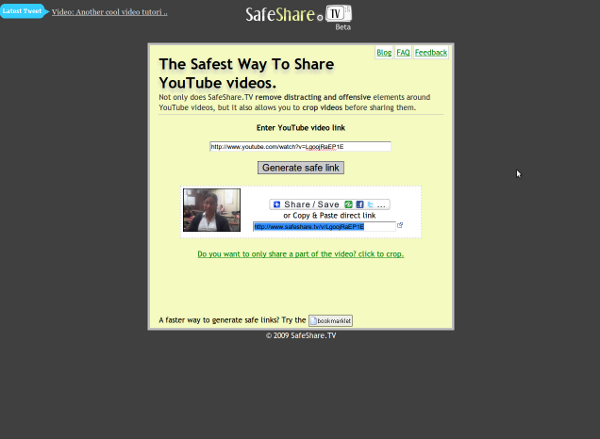
 SCENARIO 1:
SCENARIO 1: Time for a “health day or “sick day.” You’ve spent hours preparing lesson plans for the guest teacher. It’s a challenge writing plans that both teach the guest teacher and articulate how s/he will teach those concepts to students. How rigorous are your plans? Did you introduce new challenges for students to struggle with while providing adequate resources to support them? Or did you come with the review lesson plans that will make it easier for the guest teacher to manage the class?.. and easier to write.
Time for a “health day or “sick day.” You’ve spent hours preparing lesson plans for the guest teacher. It’s a challenge writing plans that both teach the guest teacher and articulate how s/he will teach those concepts to students. How rigorous are your plans? Did you introduce new challenges for students to struggle with while providing adequate resources to support them? Or did you come with the review lesson plans that will make it easier for the guest teacher to manage the class?.. and easier to write.
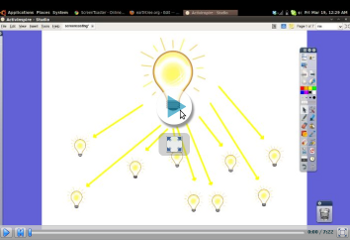
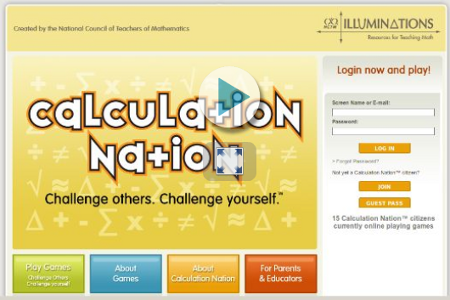

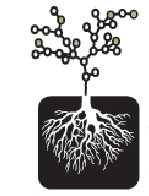 This work was scanned and the author’s voice recorded. Now she has work that can be shared across the United States to where her grandparents live. It can be shared anywhere! Even more important, is the thrill the student experienced at being able to hear her own voice and see her work in this format. Now she’s creating lists of story ideas and writing more stories than is possible to record. This is a great thing. She’s forced to choose her very best work to publish. She’s thinking and acting like a real author because she is one. This story below is what lit the literary fire for her. Disclosure: The author is my delightful daughter.
This work was scanned and the author’s voice recorded. Now she has work that can be shared across the United States to where her grandparents live. It can be shared anywhere! Even more important, is the thrill the student experienced at being able to hear her own voice and see her work in this format. Now she’s creating lists of story ideas and writing more stories than is possible to record. This is a great thing. She’s forced to choose her very best work to publish. She’s thinking and acting like a real author because she is one. This story below is what lit the literary fire for her. Disclosure: The author is my delightful daughter. By the way, the story above was created on a
By the way, the story above was created on a 

