The night before Spring Break, we kicked off our 100 Mini’s Project . The participating teachers were presented with goals, expectations, presentations and more importantly the mini’s themeselves. We are using the Dell Mini 9 with the prestigious ubuntu (Linux) operating system.
. The participating teachers were presented with goals, expectations, presentations and more importantly the mini’s themeselves. We are using the Dell Mini 9 with the prestigious ubuntu (Linux) operating system.
I’m very excited about this project and can’t wait to actually see the mini’s in the hands of students. Here’s a glimse through videos published by Cari Roberts.
These students have access to a full range of applications that can be used to research, organize their ideas, collaborate and share. With the exception of Inspire, all of the applications below are also free and run on most operating systems (Linux, Mac, XP, Vista). So students that have family computers are able to utilize the same applications at home.
- ActivInspire (Activstudio 3)
- FireFox(Internet browser)
- GIMP (like Photoshop)
- Open Office
- Word
- Spreadsheets
- Presentations
- XMind (graphic organizers)
- and much, much more!

 Have you seen this symbol? Do you know what it means? Take a look at these videos. They explain what a blog is and how to have news updates automatically sent to you. It’s a great way to keep in touch with your favorite writers and your favorite niche news…like educational linux applications or writer’s workshop kung fu style.
Have you seen this symbol? Do you know what it means? Take a look at these videos. They explain what a blog is and how to have news updates automatically sent to you. It’s a great way to keep in touch with your favorite writers and your favorite niche news…like educational linux applications or writer’s workshop kung fu style.
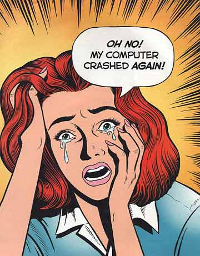 This serves as a reminder to us all. If you haven’t backed up your files, this would be a good time to do it.
This serves as a reminder to us all. If you haven’t backed up your files, this would be a good time to do it.
